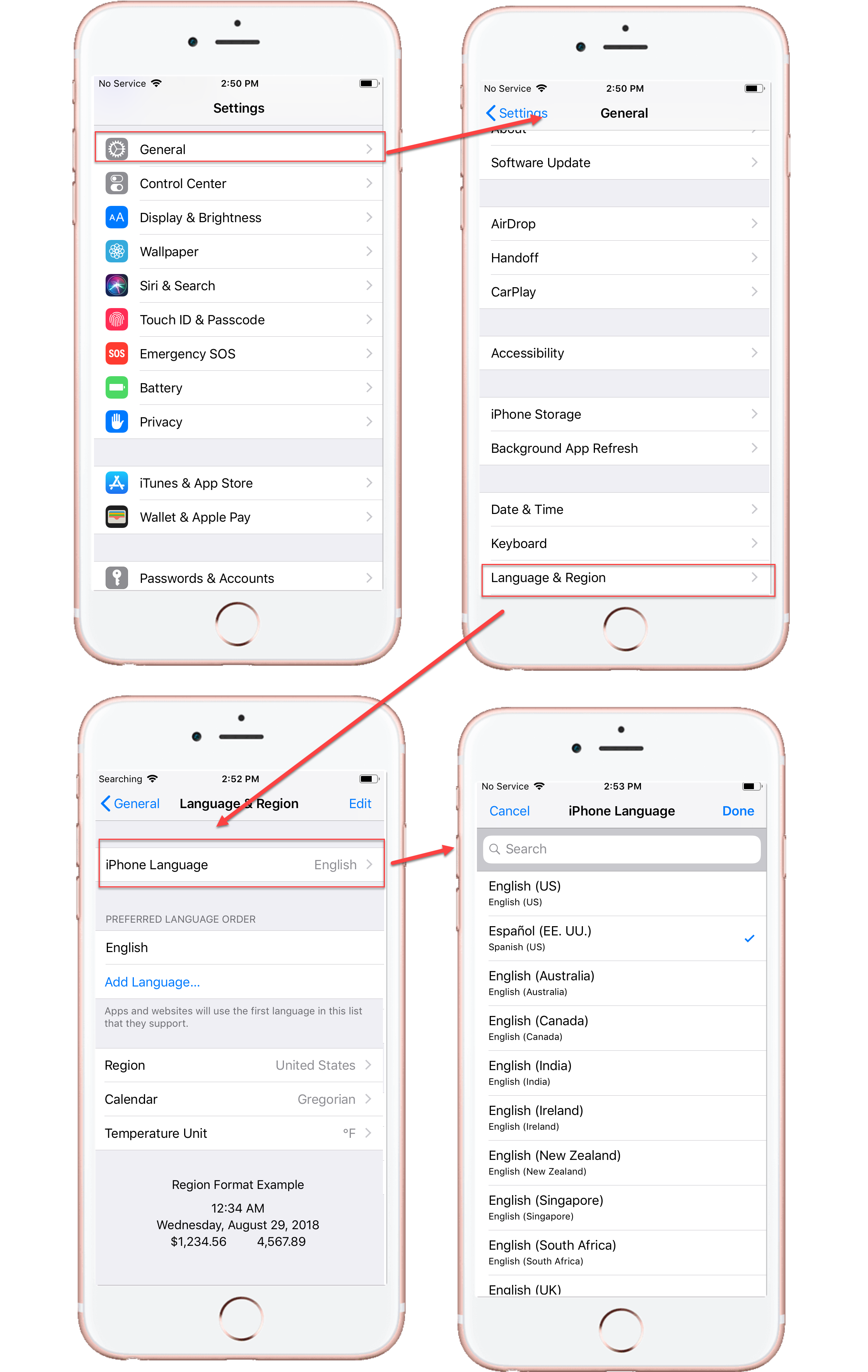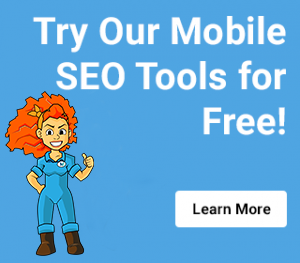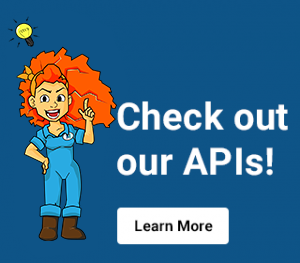Changing the iOS Language Settings on an iPhone 6s
January 16, 2019by Denica Masby
This is an instructional guide for changing the language in iOS Phone Settings, iCloud Settings, Google Cloud Account and Search Settings on Google. It is a navigational supporting article for Query Language, Phone Language & Physical Location Article from The Entity & Language Series by Denica Masby and Cindy Krum. If you want to test how changing your language settings impacts Google search results, try our free SERP test tool, or if you need to do more than a few tests, sign up for a free trial of the MobileMoxie mobile SEO tools.
How to Change the Language on iPhone 6s
- Open Settings from your Home Screen.
- Select ‘General’.
- Navigate to ‘Languages & Region’ and click it.
- Click on ‘iPhone Languages’.
- In the Search Bar type the language you would like to add
- Confirm your selection by clicking on ‘Change to [Language]’.
How to change the Language of your iCloud Account
- Type appleid.apple.com in your browser.
- Login to your iCloud Account.
- Select ‘Account’ Settings.
- Click on ‘Language’.
- From the drop menu select the language you would like to add.
- To confirm click on ‘Done’.
NOTE: We noticed that when accessing on a phone, the phone settings language had a priority over the iCloud Language.
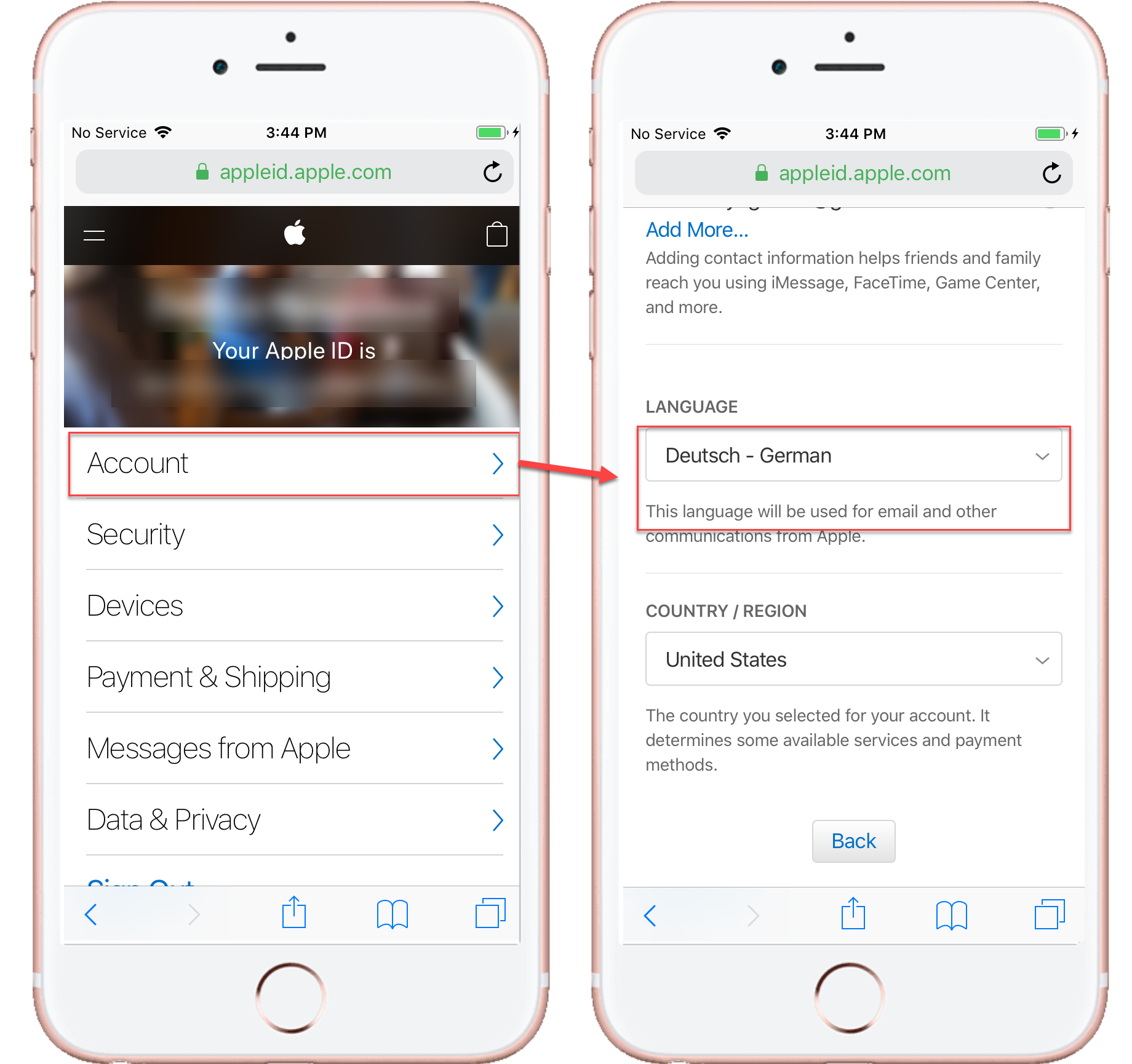
Changing Google Cloud Account Language and Search Language in Google Chrome is the same as Android. You can find detailed guide in article Android Language Settings on Pixel 3/3XL.